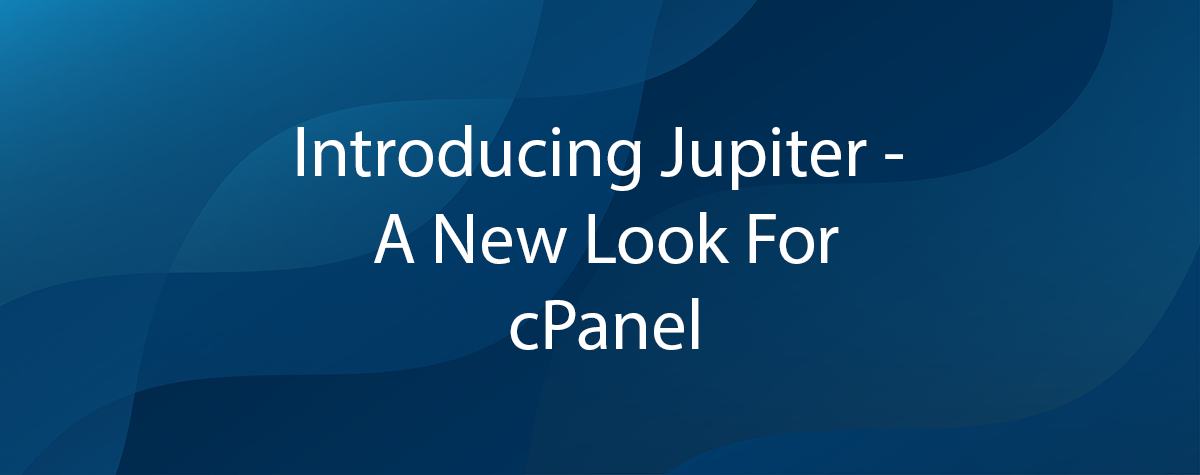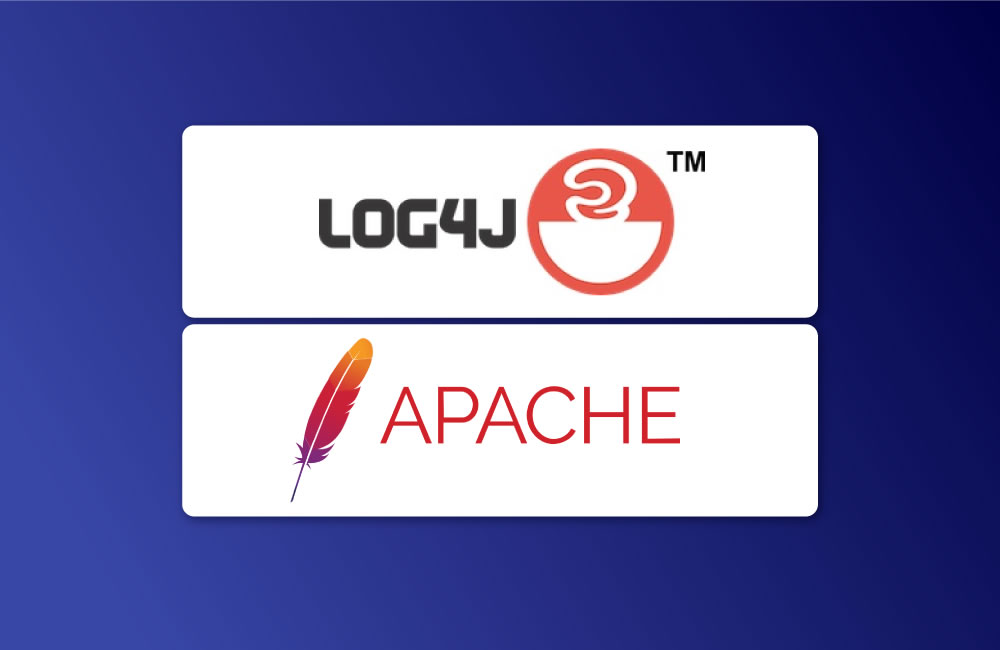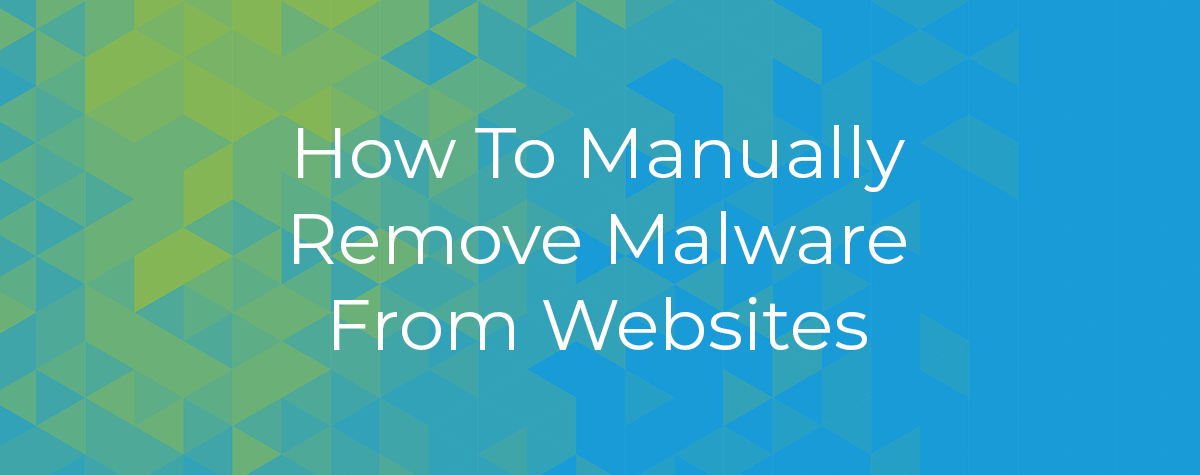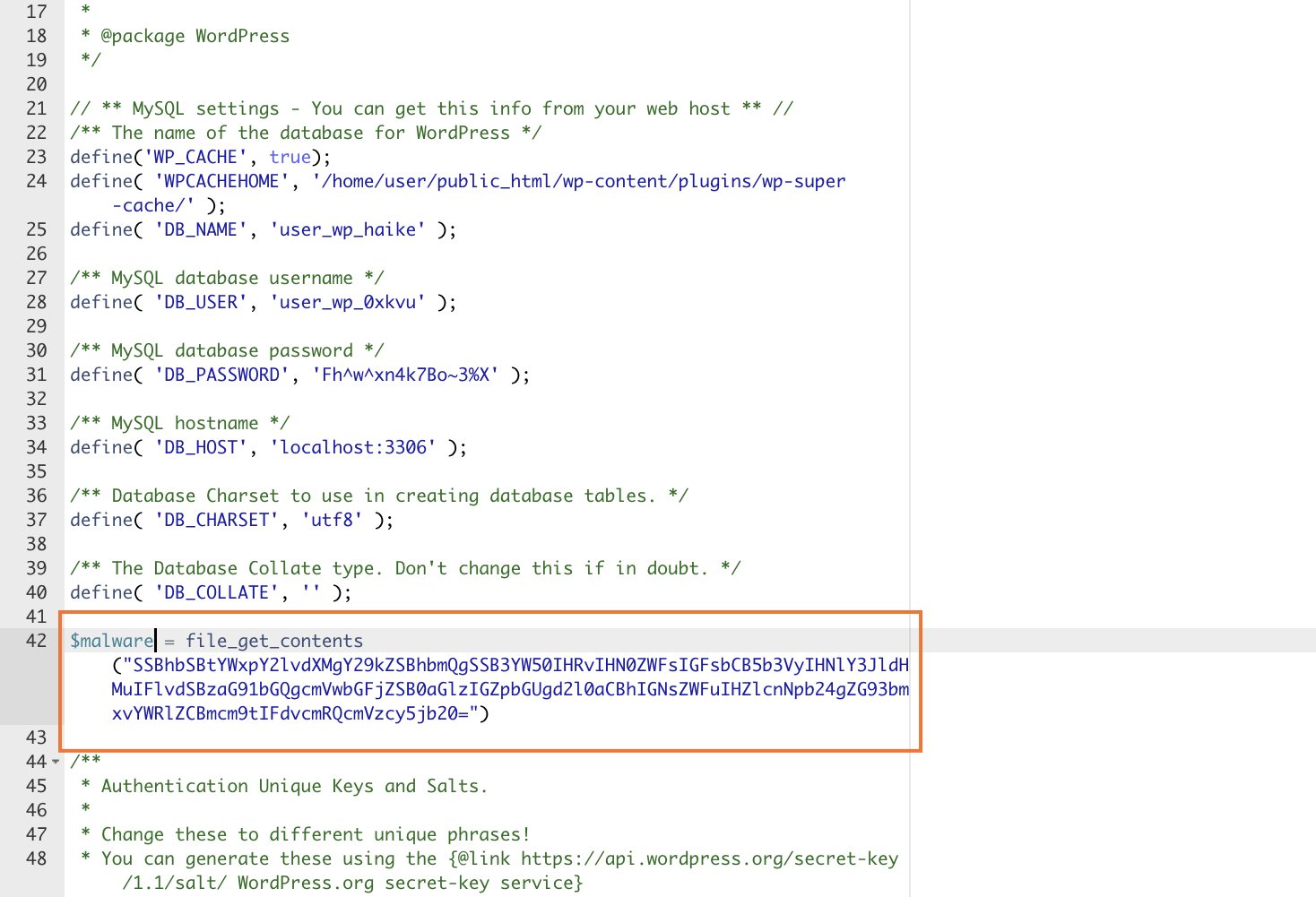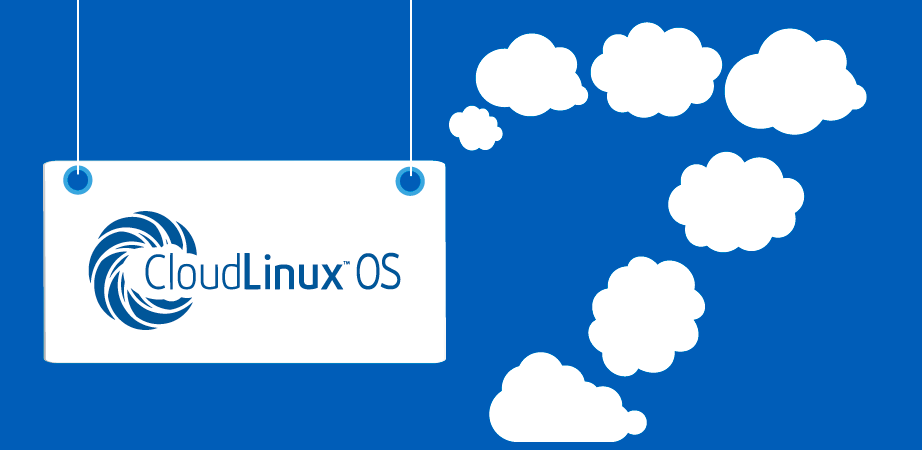Introducing Jupiter – A New Look For cPanel
Introducing Jupiter – A New Look For cPanel by cPanel
Creating a new theme for cPanel is no small task. We knew we had to not only keep what our current users love, but also provide an easy-to-use format for newer users. We want you to be able to find the tools you need (and any help you may need) without delay. This is what led us to develop two main pages for Jupiter – the Tools page and the Solutions page. The Main Menu allows you to easily switch between these two pages.
The Tools Page
Jupiter – Tools Page
The Tools page will be familiar to experienced users. This is the default home page. We’ve listed cPanel’s applications and grouped them into categories. Like in Paper Lantern, you can click on and drag these groups to arrange them in any order. On the right sidebar, the General Information and Statistics panels display website and server information at a glance. 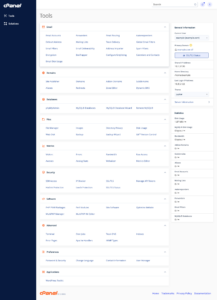
The Solutions Page
Created with first-time users in mind, the Solutions page will teach you how to use cPanel effectively and efficiently. Experienced users may also find this page to be a valuable source of information.
We’ve listed the top twenty questions our users ask cPanel Technical Support. Clicking on any of these questions will take you to our public documentation to help you find a solution to your issue. If you don’t see the problem you are experiencing, we have also included links to our documentation, video tutorials, forums, and cPanel University.
The header at the top of both the Tools page and the Solutions page features a search bar, allowing users to find what they are looking for within the cPanel interface. A drop-down menu next to the cPanel Account name allows access to Account Preferences, Password & Security, Change Language, Contact Information, Reset Page Settings, Log Out, and other links that may have been added by your hosting provider.
What’s Next For Jupiter
Jupiter – Solutions Page
This is just the beginning of development. We have lots in store to make cPanel better than ever.
Guided Solutions
For a product as feature-rich and robust as cPanel, it’s easy to get lost in the complexity. The cPanel Interface can overwhelm first-time users with so many options. Even experienced users may stick to what is familiar and never try out some of the other tools we have available. Our Guided Solutions will introduce key features within cPanel, allowing us to step new users through common tasks as well as walk experienced users through some of our more advanced tools. We’re excited to launch this functionality in the near future!
Customization
We plan to set up a new style architecture that will give hosting providers an easier way to customize color palettes and theme your cPanel experience, without relying on complicated style overrides and custom CSS. We are even working to empower resellers and hosting providers to create their own custom Guided Solutions. Some
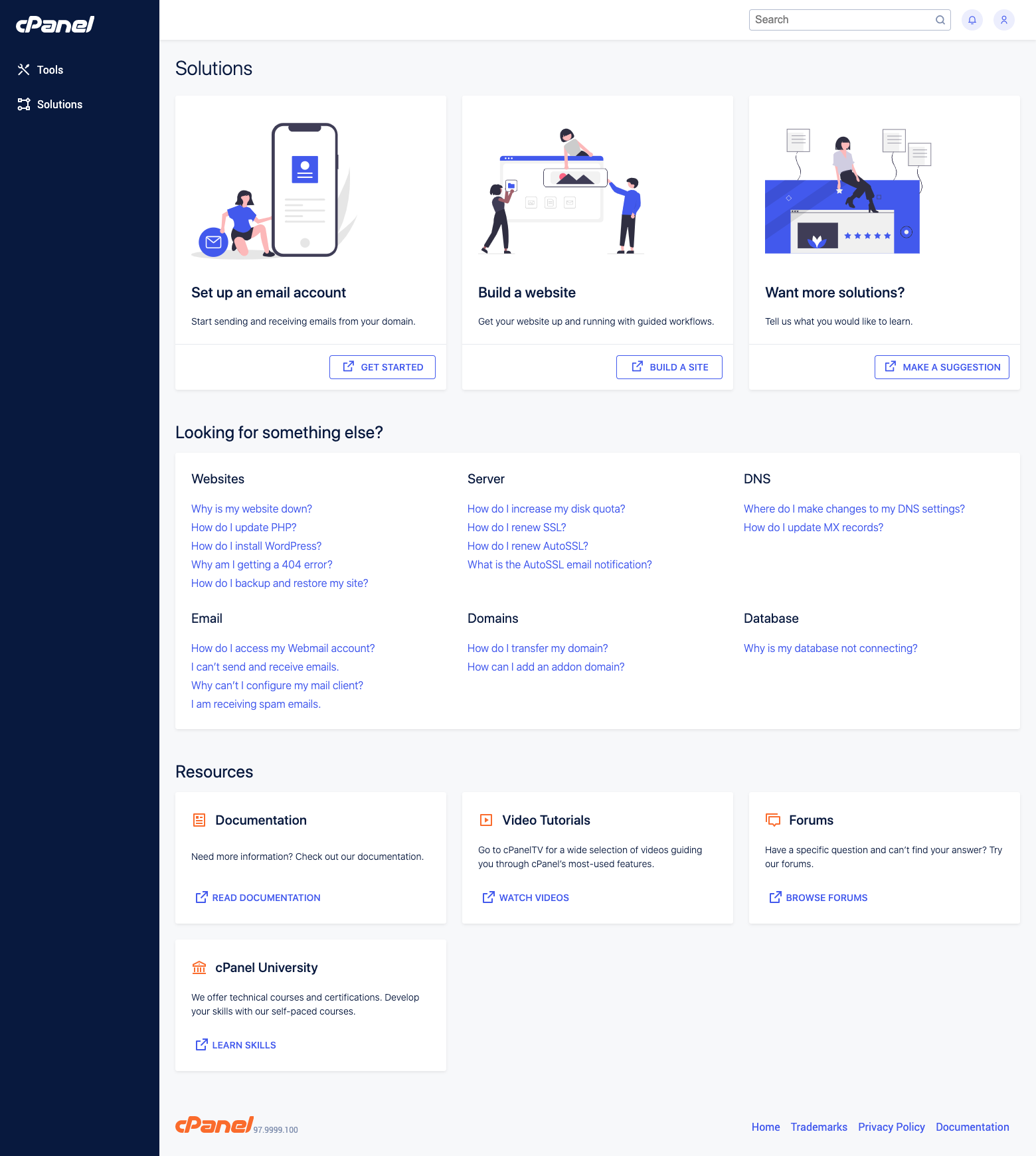
additional options will be the ability for resellers and hosting providers to:
upload custom logos
change the color palette
add common questions to the help section
add resource links
link their own documentation and videos
These efforts will make cPanel easier to use so our customers can focus on what matters, like site building, content creation, and marketing.
Send Us Feedback
We’d love to hear what you have to say about Jupiter and what you’d like to see in the future. We are actively developing the guided solutions. Want a specific task as a Guided Solution? Let us know! Our customers are our most valuable resource. Click here to share your thoughts with us