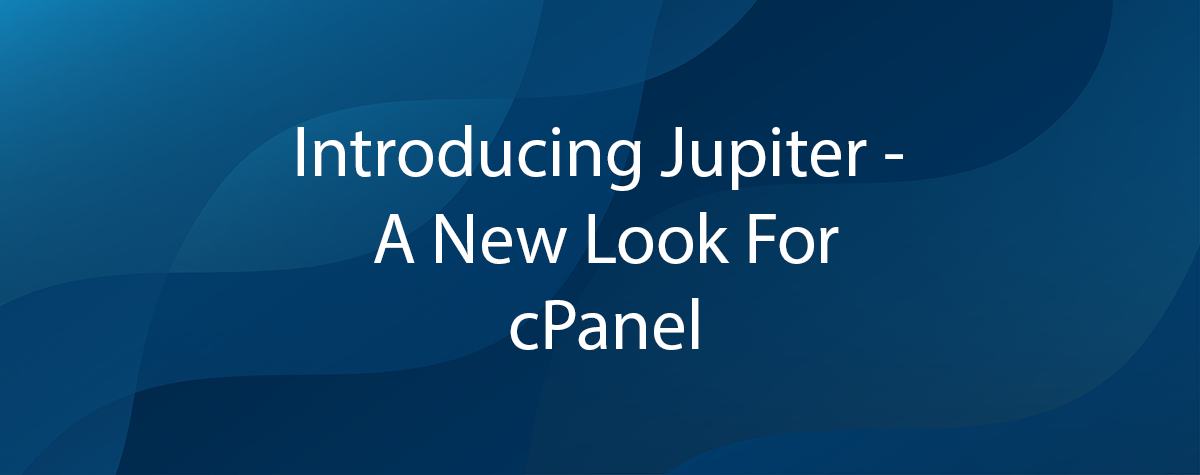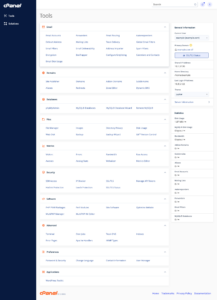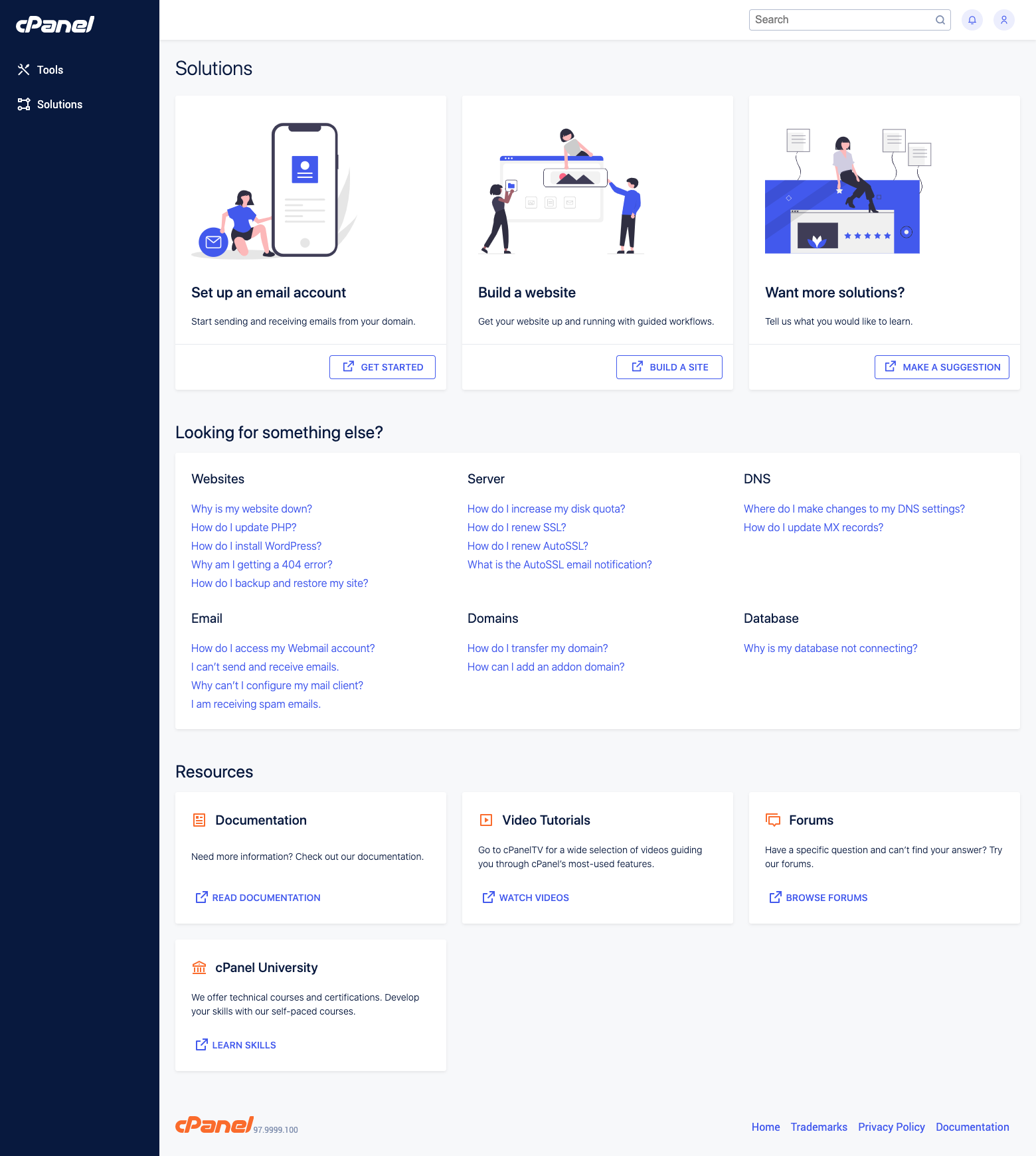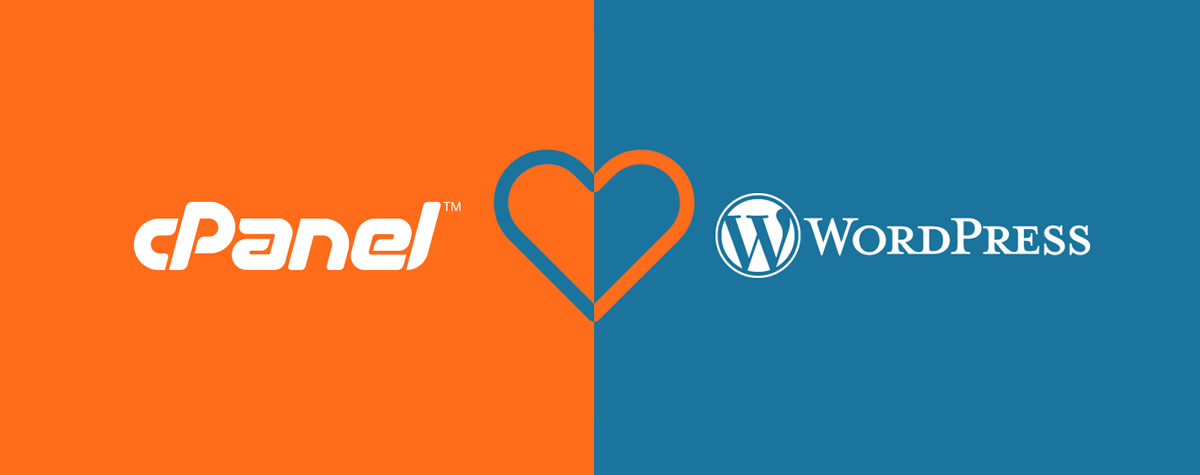WordPress® Hardening: One-Click Security with cPanel
by cPanel: WordPress is far and away the most widely-used content management system on the web, but that popularity comes at a price. It’s also the most attacked CMS. Not because it’s un-secure, but because attackers know that a WordPress vulnerability is a gateway to tens of millions of websites.
As soon as a WordPress website goes online, automated bots begin to probe it for weaknesses. That’s why it’s critically important to security harden WordPress sites, ensuring that they have the smallest possible surface area for attackers to target.
Security hardening was once a long and complicated manual process, but WordPress Toolkit for cPanel makes it a one-click affair. This article will explore some of the ways WordPress vulnerabilities are exploited and how WordPress Toolkit protects sites against many common attacks.
Common WordPress Vulnerabilities
Every vulnerability is unique, but most attacks against WordPress sites fall into one of four categories:
- Brute force and dictionary attacks: Attackers attempt to guess security credentials such as usernames and passwords. Attacks of this type are carried out by bots that can quickly flood WordPress authentication systems with a deluge of login attempts.
- Denial of Service (DOS) and Distributed Denial of Service (DDoS) attacks: Bad actors bombard sites and networks with requests and data, consuming resources, degrading performance, and potentially taking them offline. WordPress includes a system called XML-RPC, which is often used in denial of service attacks.
- Core, plugin, and theme vulnerabilities: Bugs in code can be exploited to circumvent authentication systems, upload malicious code, or gain extra privileges. Bad actors often look in a site’s files for clues about the sort of attack it is vulnerable to.
- Code injection attacks: Running malicious code is a goal of many bad actors. They scour WordPress sites searching for vulnerabilities that will let them inject PHP, JavaScript, or SQL code.
WordPress Toolkit for cPanel implements features and security measures that protect sites against each of these attack types.
Security Hardening with WordPress Toolkit for cPanel
cPanel’s WordPress Toolkit is a complete WordPress management solution with an intuitive interface. You can think of it as a single dashboard for controlling all of your WordPress sites. It automates WordPress hosting tasks, including installation, updates, and backups. It also surfaces configuration tweaks that you’d otherwise have to dig around in the admin interface or edit configuration files to change.
WordPress security hardening is one of the places where WordPress Toolkit really shines. First, it applies fixes for critical vulnerabilities during installation, so sites are secure before they go online. Second, it scans existing sites for suboptimal security settings and can fix them at the click of a button.
We’ll have a look at some of the security fixes it applies in a moment, but first, we’ll show you just how easy it is to security harden a WordPress site with cPanel.
To use one-click hardening, you will need:
- A cPanel instance with WordPress Toolkit installed
- A WordPress Toolkit Deluxe license.
You can find the WordPress Toolkit in Applications on cPanel’s main page. Sites are listed on the overview page with status information and configuration switches.